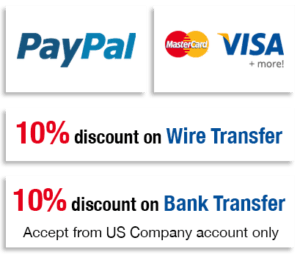Clipping Paths Or Deep Etching Services – Starting at $0.29 USD Per Image
Photo Clipping Path Sample Work Done By Background Remove Team
Image Clipping Path Services FAQ’s
What is a clipping path?
Clipping path or deep etch is a photo editing technique used to remove the background of an image. It involves manually tracing an outline around the subject of an image, creating a path or mask that separates the subject from its original background. Clipping path is also known as clossed vector path, deep etching, image clipping, photo clipping, multiple clipping paths, photo cut out etc. Clipping path or deep etch is commonly used in product photography, e-commerce, graphic design, and advertising. It allows for greater flexibility in presenting images, as it provides the ability to easily remove the background of a subject and place it on different backgrounds or contexts.
What software do you use to create clipping paths?
We use specialized software such as Adobe Photoshop to create clipping paths. Once the clipping path is created, the subject can be placed on a new background or used in various design applications.
Who should use clipping path services?
Clipping path services could be useful in a number of scenarios, and it does not matter whether you have one photo or a huge batch. Our clipping path image-editing services are not only ideal for those who cannot do the editing themselves, but also agencies that have too much workflow to manage everything themselves. We work with busy professional photographers, agencies, and freelancers who have tight schedules to deliver to their clients. We also help ecommerce retailers with photo clipping and deep etching services, so our duty is to lift the stress off your shoulders to help you meet your deadlines and stay within your budget.
What is the cost of a clipping path service?
The cost of clipping path service can vary depending on various factors such as the complexity of the image, the number of images to be edited, the turnaround time, and the service provider. In general, the cost of clipping path service ranges from a few cents to a few dollars per image. Basic clipping path service for simple images with well-defined edges and a single subject can cost as little as $0.10-$0.50 per image. However, complex images with multiple subjects, intricate details, or hair/fur require more time and effort and can cost upwards of $5-$10 per image. It’s essential to consider the quality and turnaround time when choosing a service provider. Low-priced providers may not provide the highest quality or may take longer to complete the work. On the other hand, premium service providers can charge $15-$20 per image, but they may offer faster turnaround times and higher quality results. Here’s how much a clipping path service costs at Background Remove, depending on the complexity of the product images.
How long does it take to complete an order?
The time it takes to complete an order for a clipping path service will depend on various factors such as the complexity of the image, the number of images that need to be clipped, and so on. We can complete a project in as little as 6 to 12 hours.
Do you offer a Free Trial?
Yes, we provide free trials or sample services to all of our clients. It’s an excellent way to assess the quality and efficiency of our services prior to placing an order. This will allow you to see how we work, the quality of our output, and how well we understand your needs. You do not need to sign up; simply complete the form below to request a free trial.
Get in touch with Background Remove for clipping path services
We have a team of professionally trained graphic designers on staff who have years of experience in a variety of design services such as deep-etching and clipping path. We have mastered the use of Photoshop’s Pen Tool, which allows us to create extremely precise clipping paths. We precisely zoom in on the image while drawing the path to ensure that we have enough anchor points to keep the object’s natural shape. One of the reasons our service differs from other deep-etching services is that we do not rely on automation for clipping paths. Our experts also avoid using tools like the Magic Wand, which aid in path creation and quick selection. Automations have the potential to destroy your brand because the quality is nowhere near that of our hand drawn clipping service. Because the current consumer market is wired to seek quality, we at Background Remove strive to assist you in projecting that, and our work speaks for itself.
How to Create a Clipping Path in Photoshop?
To create a clipping path using Photoshop, follow these steps:
1. Open the image you want to work with in Photoshop.
2. Select the Pen Tool from the toolbar on the left side of the screen.
3. Zoom in on the image to get a closer look at the area you want to clip.
4. Begin tracing the area you want to clip by clicking on the edge of the object and dragging the Pen Tool to create curves and straight lines along the edge.
5. Once you have traced the entire area you want to clip, right-click on the path and select “Make Selection” from the drop-down menu.
6. In the “Make Selection” window, choose the desired feather radius and click “OK.”
7. Once the selection is made, go to the Layers panel and create a new layer by clicking on the “New Layer” button.
8. With the new layer selected, go to the “Edit” menu and select “Fill” to fill the selection with a solid color or pattern.
9. Deselect the area by clicking “Ctrl+D” or “Command+D” on a Mac.
Your clipping path is now complete, and you can export the image as a transparent PNG or white background jpeg and use it in other design projects.